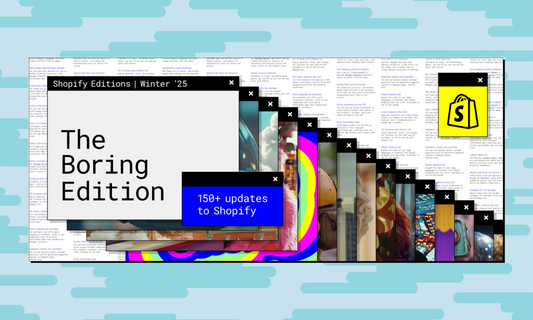In recent months, Shopify has automatically enabled the paid Shopify Tax service on many stores without explicit merchant consent.
For most EU-based merchants, this tool is not required — and there's a real risk of paying for a service you don’t actually need.
In this guide, we explain how to check if it’s active on your store and how to downgrade to the free Basic Tax service, which is sufficient for most Italian and European stores.
Step-by-step: How to downgrade from Shopify Tax
- Go to "Taxes and Duties"
From your Shopify Admin → Settings → Taxes and Duties - Review your current settings
Check if Shopify Tax or another paid service is enabled. - Find the European Union section
Look for “Shopify Tax” next to the EU region. - Select the Basic Tax service
Click on EU → Choose a tax service → Select Basic Tax. - Repeat for other regions
Ensure other regions (like US) are not using Shopify Tax either. - Downgrade the service
Click “Downgrade service” in the Shopify Tax section. - Confirm Basic Tax is active
Make sure the free service is now enabled. - Request a refund (optional)
If you’ve already been charged, try requesting a refund via the Shopify Help Center.
Not sure if you need Shopify Tax?
You can check Shopify’s comparison table for details. But if you sell primarily in Italy or the EU, the free Basic Tax service is usually enough.
Need technical support for your Shopify store?
Nama Studio works with merchants like you every day to simplify store management and help grow your online business.
Get in touch for expert support or check out our projects.