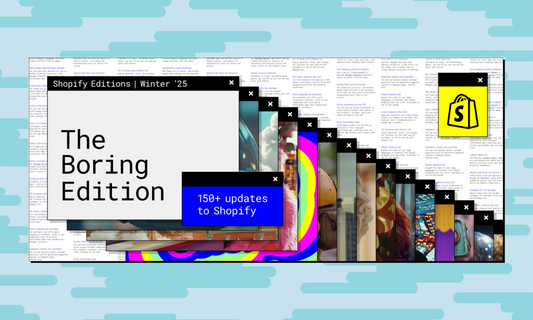Shopify is constantly evolving, and in recent years, it has focused part of its efforts on streamlining the checkout experience—both in terms of what the end user sees and the underlying code structure.
The platform has shifted towards an increasingly modular approach, allowing developers to integrate custom components using a predefined set of APIs. These components can be displayed at specific checkout steps and are designed to be upgrade-proof.
As part of this transition, Shopify began migrating checkout pages for Shopify Plus merchants in 2024. This year, the focus shifts to the migration of the Thank You Page and Order Status Page, two crucial touchpoints in the customer journey.
The Thank You Page is the first page a customer sees after completing a purchase, confirming their order details. The Order Status Page allows customers to track their order progress and view shipping updates.

With Shopify phasing out legacy features, it is crucial for merchants and developers to start preparing for this migration.
Why is it important to migrate
As stated in the official documentation, Shopify is transitioning to a unified platform for checkout and customer accounts that is more secure, easily updatable, and customizable through app blocks and web pixels.
Completing the migration before the deadline is essential, as Shopify will automatically update these pages, removing any customizations that have not yet been migrated. Additionally, migrating in advance ensures compatibility with upcoming features and simplifies the management of these pages through an editor similar to the one used for online store themes.

Key dates
-
Shopify Plus merchants: August 28 2025
-
Non-Plus Shopify merchants: August 26 2026
Confirming if you need to migrate
Shopify provides an AI-generated report that analyzes existing customizations, categorizes them, and offers suggestions on how to update them. This personalized guide helps identify the modifications present on the Thank You and Order Status pages, providing detailed instructions on how to recreate them within the new system.
How to access the guide:
-
In the Shopify admin, navigate to Settings > Checkout.
-
In Settings click on Review Customizations.
- In the Customization report, you will get information about the upgrade, broken down into different categories:
- Installed Apps: List of apps that already offer blocks for the Thank You Page and Order Status Page, or app pixels to manage specific tracking needs. In this case, activation or configuration will be required.
- Incompatible Apps: A list of apps that are currently not compatible with the new infrastructure. Shopify recommends contacting the app's support team for more information on potential updates.
- Additional Scripts: Using an AI model (LLM), Shopify analyzes the code present in the Additional Scripts section, provides an explanation of its functionality, and suggests how to migrate it to the new system.
- Installed Apps: List of apps that already offer blocks for the Thank You Page and Order Status Page, or app pixels to manage specific tracking needs. In this case, activation or configuration will be required.
In addition, if you are a Shopify Plus merchant and you had customizations like upsell or surveys within the thank you and order status page, you need to consider how to migrate these using Checkout UI extensions.
When your upgrade guide is empty, you can proceed directly with replacing the pages to publish your new customizations. This will be done within the checkout editor and it's simply done by clicking a button.
Our Reflections on the Migration
When we first started exploring the customization of Shopify’s Thank You Page and Order Status Page, the available tools and options were still quite limited, giving the impression of a feature in its early stages. Over time, however, Shopify has introduced significant updates, improving the flexibility of these pages, especially with the introduction of the Pixel Helper tool.
![]()
The Pixel Helper has been a crucial addition, as it allows developers to visualize the available data for each event, simplifying debugging and ensuring the correct activation of marketing pixels. This tool has certainly made the migration more intuitive, but there is still a lot of work to be done to ensure that all custom pixels are migrated correctly and that the necessary event data is tracked comprehensively and accurately.
Within Custom Pixels, Shopify has also introduced customer privacy permission settings, allowing merchants to manage with greater granularity what type of data can be collected based on user preferences.
Tracking: Migration Approach Examples
Most of the customizations I have migrated involve tracking implementations through additional scripts. Below are some examples of how to handle this migration effectively to ensure that pixels and tracking systems continue to function properly.
Shopify recommends carrying out the migration during a low-traffic period to minimize the risk of data duplication or loss during the transition.
GTM
One of the most comprehensive migration examples provided by Shopify is Google Tag Manager (GTM) – here is the documentation.
Shopify generates events whenever a user interacts with store pages, such as viewing a product, navigating a page, or adding an item to the cart. By leveraging these native events, it is possible to send the necessary data to GTM’s dataLayer. However, since the available data is limited to what Shopify exposes, there are some restrictions.
For example, it is no longer possible to retrieve specific customer details, such as the number of past orders they have placed. This requires careful consideration of alternative ways to obtain this data—or, more fundamentally, assessing whether it is truly essential for tracking and analytics.
Other tracking scripts
In the Custom Pixel migration Guide, the step-by-step process for migrating scripts such as Google Analytics is outlined. Most of these tracking implementations start with a <script> tag that calls an external script within the Thank You page.
With custom pixels, it is no longer possible to insert HTML directly into the Thank You page. Instead, the script must be injected using JavaScript. As explained by Shopify:
<script async src="https://www.googletagmanager.com/gtag/js?id=YOUR_PIXEL_ID"></script>
will become
const script = document.createElement('script');
script.setAttribute('src', 'https://www.googletagmanager.com/gtag/js?id=YOUR_PIXEL_ID');
script.setAttribute('async', '');
document.head.appendChild(script);Then, within this Pixel, we will pass the data made available by Shopify events in the format required by the tracking system.
How to gather data not available through Shopify's events
As mentioned earlier, the data we can pass to our tracking systems depends on what Shopify makes available. However, in some cases, additional information can be retrieved using alternative strategies.
A particularly effective example is provided by Clerk.io, which utilizes local storage to transfer product data that the user viewed before completing checkout. Local storage allows this information to be stored directly in the user's browser, eliminating the need to reload it from external databases or make additional API calls. This makes it an efficient solution for handling data that Shopify does not natively provide.
Specifically, the theme’s code emits a custom event, which is then "listened to" within a custom pixel. You can find detailed documentation on this type of pixel in Clerk.io’s installation guide for Shopify.
Conclusion
The migration of the Thank You Page and Order Status Page represents a significant shift for Shopify merchants, but also an opportunity to modernize and optimize existing customizations. Preparing for this transition in advance will help prevent disruptions in order tracking, marketing pixels, and checkout customizations.
By adopting solutions such as Google Tag Manager, local storage, and app blocks, merchants can maintain a high level of functionality while aligning with Shopify's new guidelines.
For developers, this transition is a chance to enhance tracking efficiency and improve integration with analytics tools. Staying up to date with Shopify’s best practices and carefully testing each change will ensure a seamless migration, keeping the store's customer experience smooth and optimized.