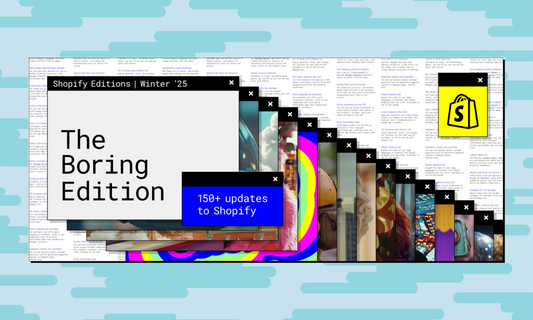Properly managing VAT and import duties is essential to ensure transparent and compliant transactions for your European customers. In this guide, we’ll walk you through how to set up VAT collection and manage import duties on Shopify.
Setting Up VAT Collection and Choosing the Tax Scheme in the EU
If you sell to European customers, you need to configure Shopify to collect and manage VAT (Value Added Tax). Shopify makes this process simple, but it's essential to choose the right option based on your tax scheme.
1. Enable Tax Collection
- Log in to your Shopify account and go to Settings > Taxes and Duties.
- In the European Union section, click Set up.
- Ensure that the Charge VAT to customers option is enabled. Shopify will automatically apply the appropriate VAT rates for each country.

2. Choosing the EU VAT Scheme
Depending on your sales volume and tax registrations, Shopify offers three main options to manage VAT within the EU:
- One-Stop Shop (OSS): If you're registered for OSS and wish to file a single VAT return for all sales to EU customers, select One-Stop Shop Registration. This scheme simplifies VAT filing, avoiding the need to register in each individual country.
- Micro-business Exemption: If your annual EU sales do not exceed €10,000 and you intend to file a VAT return only with your local tax authority, choose the Micro-business Exemption. Note: this option is not available if you have more than one VAT registration.
- Country-Specific Registration: If you file VAT returns directly with the tax authorities in the individual EU countries where you sell, select Country-Specific Registration.
3. Add Your Registered VAT Numbers
- Go to the VAT registrations section and click Add registration.
- Select the country and enter your VAT number. Shopify will automatically apply the correct rates for that country.

4. Configure VAT Rates for Non-EU Countries
- In the Tax rates and regions section, verify that the VAT rates for non-EU countries are correct.
- To modify a rate, click on the existing rate and adjust the value.
5. Products with Special VAT Rates
If you sell products with reduced or exempt VAT rates, such as books or medical products, you can set specific rates for these items:
- First, create a collection that includes products with different tax rates.
- From the Shopify admin, go to Settings > Taxes and duties.
- In the Countries/regions section, click the region where you want to apply an exception.
- In the Tax overrides section, click Add product override.
- Select the collection and region where the override applies.
- Enter the tax rate for the collection in that region and click Add override.
Managing Duties and Import Taxes
Selling internationally means your customers may encounter import duties and taxes. Shopify enables you to manage these taxes efficiently to remove this friction from the purchasing process.
1. Requirements for Using Duties on Shopify
Before activating the collection of duties and import taxes, ensure that:
- You sell to customers in international markets outside the EU.
- Your shipping zones and rates are properly set up for the relevant markets.
- You’re aware that duties may vary based on factors such as the value of goods and the destination country.
- You have subscribed to the Advanced Shopify or Shopify Plus plan.
- HS (Harmonized System) codes are applied to your products.

2. Activating Duty and Import Tax Collection
- Go to Settings > Taxes and Duties.
- In the Duties and Import Taxes section, click Set up and follow the instructions, selecting the regions to which it applies.
- Select the Show duties and import taxes at checkout option. You can decide whether to include these fees in the total or display them as separate line items.
3. Fees
If you’ve enabled this option, orders with calculated duties and import taxes at checkout will incur a transaction fee. The amount depends on whether you use Shopify Payments or a third-party payment processor:
- If Shopify Payments is enabled, a 0.85% transaction fee applies to orders with calculated duties and import taxes.
- If Shopify Payments is not active, a 1.5% transaction fee applies.
More Information
For further details on setting up duties, consult these Shopify resources:
Practical Tips
- Review rates periodically: Tax and customs regulations frequently change. Ensure your tax and duty rates are always up to date.
- Consult a tax expert: Taxes can be complex, especially when selling to multiple countries. A tax consultant can help you avoid costly mistakes.
- Maintain transparency: Always inform your customers about additional duty and tax costs in your store policies and during checkout.
Conclusion
Managing taxes and duties on Shopify for European merchants can seem complex, but with the right tools and careful configuration, you can ensure compliance and offer a seamless shopping experience to your customers. Use Shopify’s available options to simplify tax management and make sure your customers have all the information they need at checkout.
If you need further support, NAMA is here to assist you with tailored solutions to optimize your e-commerce operations.