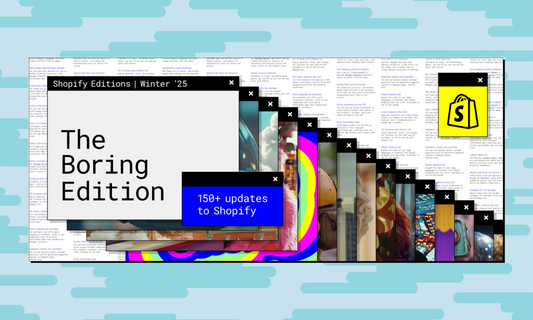That is, how to meet Google and Yahoo's email requirements in 2024
Starting February 1, Google and Yahoo will introduce new requirements for bulk email senders i an effort against spam and phishing.
In this guide, let's see together what actions are necessary to make your Shopify store compliant to the new requirements and ensure that your emails are not marked as spam or blocked completely.
It's important to first understand the topic: it doesn't matter whether your email is on Gmail or Yahoo. These two email providers (and likely many others in the future) will implement a new layer of security to protect their email accounts, checking the security and credibility of incoming emails more carefully. In particular, attention is paid to bulk emails, therefore newsletters, e-commerce with their transactional emails and other online services that involve bulk sends with traffic exceeding 5000 emails per day.
To prevent emails from your Shopify store from being detected as unsafe and marked as spam by Google and Yahoo you will need to follow the steps below and connect it to Shopify's SPF (Sender Policy Framework) and DKIM (Domain Keys Identified Mail) records:
1. Use an email address from your domain as the sender.
Avoid using generic email addresses like @gmail.com or @yahoo.com for your store. You will need to use a sender with your own domain. For example, if your site is namastudio.it, the sender could be noreply@namastudio.it
2. Authenticate your email domain on Shopify
This procedure is different for each platform, below are the specific instructions for Shopify.
Requirements:
- Access to your Shopify store
- Access to your domain provider (e.g. Aruba, OVH, Godaddy)
- From your Shopify admin, go to Settings > Notifications .
- In the Sender Email section, click Authenticate your domain.

- A new window will open giving you instructions on how to create four new records with your domain provider. Follow the instructions to enter new CNAME records in your domain provider in the DNS settings section. Hostnames and values for new records must be entered in the order they appear in the new window.
Changes can take up to 48 hours to complete.
If you use other services, like Klaviyo, check out their specific guides.
3. Set up a DMARC record
Domain-based Message Authentication, Reporting, and Conformance ( DMARC ) is an email authentication record that allows email service providers to determine whether a received message has permission to be sent from that domain. The email must pass authentication checks to prove that it meets DMARC requirements.
The DMARC record is set up in the domain provider (e.g. Aruba, OVH, Godaddy). You can check at this link if you already have a valid DMARC record.
If you do not have a valid DMARC record, you can set it up by following these steps:
- Log in to the domain provider and locate the DNS settings section
- Insert a new record of type TXT
- Enter
_dmarcas the record name - Enter as record value
v=DMARC1; p=none; rua=mailto:[iltuoindirizzo@email.com] - Where
[iltuoindirizzo@email.com]will be replaced by the email you use as the sender. - Save your changes
Please note that these instructions allow you to set up a DMARC record that meets the minimum Google and Yahoo requirements. If you want to learn more about alternative protocols, you can find the Google guide here.
Important: Starting February 1, 2024, if you don't meet the requirements, Shopify will change your sender email to no-reply@shopifyemail.com to meet the minimum requirements, so you can continue to email your customers without interruption.