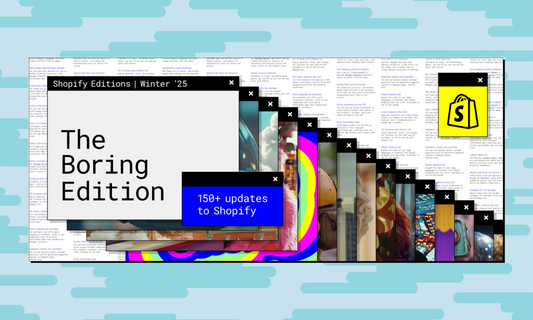Google is sunsetting Universal Analytics in July, 2023, and replacing it with Google Analytics 4(GA4), which is Google's next-generation measurement solution, and it offers many new features and improvements. If you have a Shopify store and want to take advantage of GA4, here's how to set it up:
Step 1: Create a Google Analytics 4 Property
The first step is to create a Google Analytics 4 property. To do this, log in to your Google Analytics account and click on the "Admin" tab. Then, select "Create Property" and choose "Google Analytics 4". Follow the prompts to complete the setup process. After you create your GA4 property, create a web data stream.
Step 2: Install the Google sales channel
Next, if you don't have the Google Channel on your store yet, then you need to install it from the Shopify app store.

Step 3: Connect your Google Account
Once you've installed the Google Channel on your store, you will need to login with your Google account. It is important you use the account that has Google Analytics and Google Ads running for your website. You don't have to connect to the Google Merchant Center to complete your GA4 integration, as you can see will have the option to only connect Google Analytics 4 by clicking on the "Get started" button.

Step 4: Configure GA4 account in Shopify
After clicking the "Get started" button in the previous step, you will have the option to choose the GA4 property that you want to associate with your website.
To confirm your selection, click the button “Connect”.

By following these simple steps, you can easily install GA4 on your Shopify store and start collecting data using the latest version of Google Analytics.
-
If you are considering using Shopify for your online store, you can subscribe here for a free trial or email us at info@namastudio.it